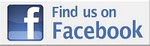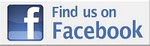Product tested and reviewed in each Formal Test Report has been provided free of charge by the manufacturer to BackpackGearTest.org. Upon completion of the Test Series the writer is permitted to keep the product. Owner Reviews are based on product owned by the reviewer personally unless otherwise noted.
|